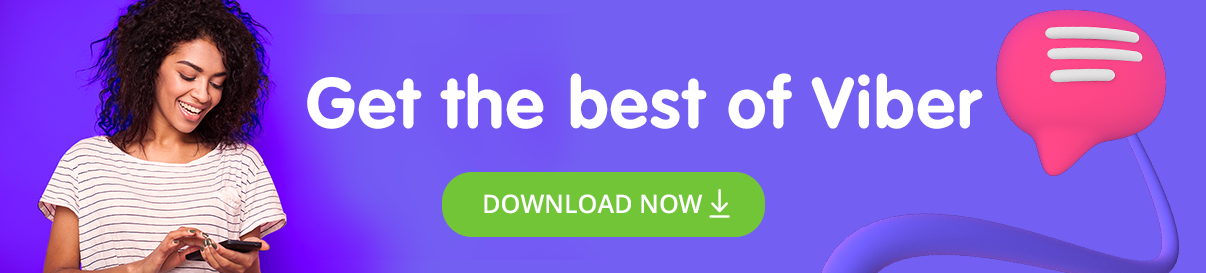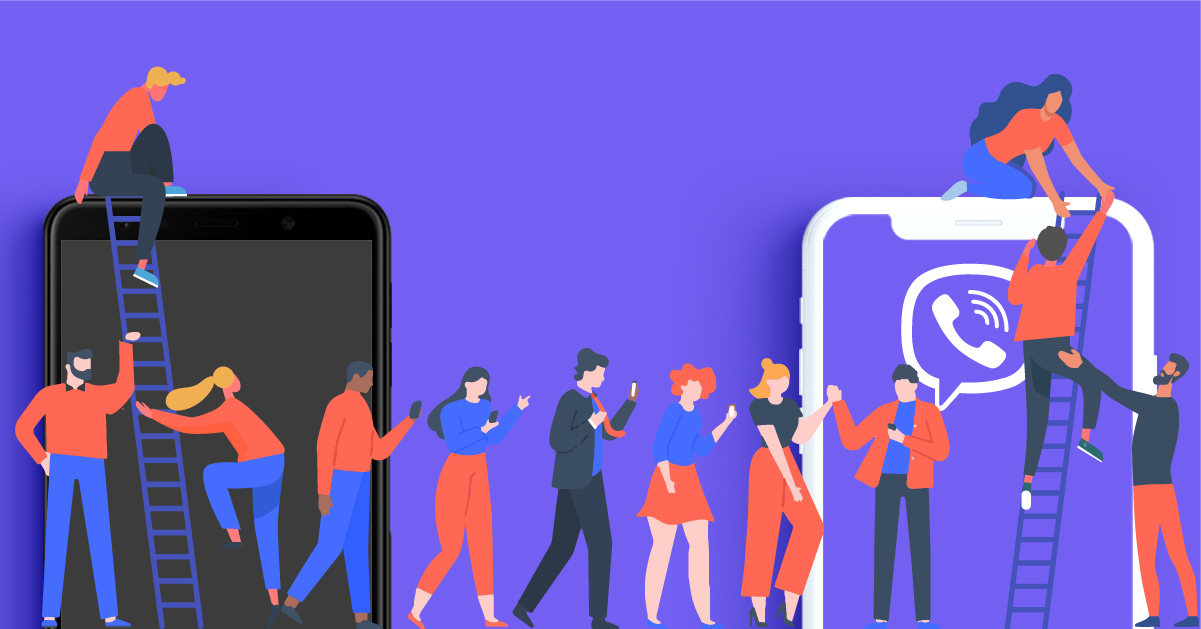 Online privacy is an issue that has come to many people’s attention with the recent announcement by WhatsApp that it would change its privacy policy in a way that negatively impacts its users and compromises their privacy.
Online privacy is an issue that has come to many people’s attention with the recent announcement by WhatsApp that it would change its privacy policy in a way that negatively impacts its users and compromises their privacy.
The discussion around these changes has led millions of people around the world to look for a messaging app to be their new home – and many of them have come to Viber.
One of the biggest challenges people are facing as they’ve arrived at a new messaging app is transferring group chats from WhatsApp. However, moving chats to Viber only takes a few steps.
Here is a step-by-step guide:
Transfer WhatsApp groups to Viber easily
On iPhone:
- Open Viber > tap the new chat icon in the top right corner > Create Group.
- Choose participants to add.
- Tap ‘Group’ > ‘Add participants via link’.
- Choose ‘Copy link’ or ‘Share Link’.
- If you chose ‘Copy link’ > Open WhatsApp and paste the link in the relevant chat. If you chose ‘Share link’ > select the chat you’d like to share it to.
On Android:
- Open Viber > tap the purple bubble on the bottom right corner > New group.
- Choose participants to add.
- Tap on the 3 dots menu at the top corner > Chat info > ‘Add participants via link’.
- Choose ‘Copy link’ or ‘Share Link’.
- If you chose ‘Copy link’ > Open WhatsApp and paste the link in the relevant chat. If you chose ‘Share link’ > select the chat you’d like to share it to.
With the new link, anyone can access your new Viber group chat from the WhatsApp chat. This link works on any messaging app, not just WhatsApp.
I’m here – now what?
Group chats on Viber are fun and make chatting and communicating simple. Here are some things that make them much better than on any other messaging app.
Message reactions
Sometimes you want to respond to someone, but you don’t want to send an extra message in a group chat. Message reactions solve this problem easily. React with like, lol, shock, sadness, and anger to any message in your group chats.
Long-tap the ♥ icon next to any message to react.
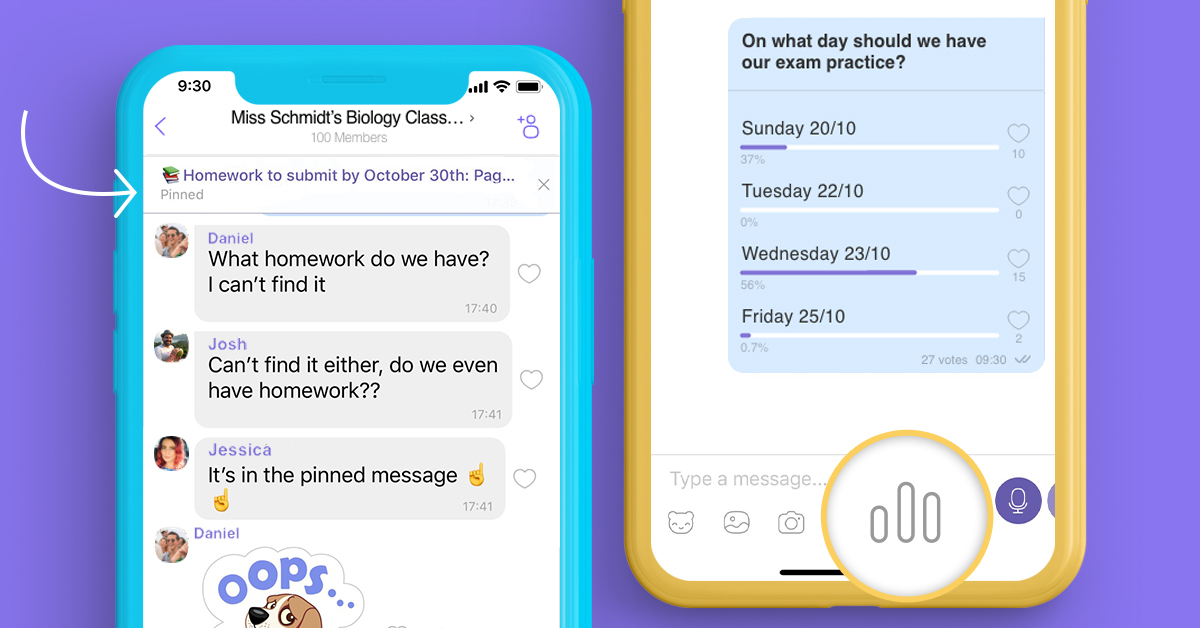
Polls and quizzes
Want to organize a party, open things up for discussion, or just see what people think? Do it with polls, problems solved.
Sometimes, a discussion is not exactly what you need. After all, some things have right and wrong answers. For this, there is quiz mode! The perfect way to have an easy and fun trivia night online or a class pop-quiz.
Tap Polls icon > toggle ‘Quiz mode’ on.
Group calls
On Viber, group chats aren’t just for messaging. You also have calls with up to 20 participants (including yourself) – on desktop as well!
Tap the call icon > select participants and you’re all set.
Edit messages
What you write in your Viber chats shouldn’t be set in stone. Sent a message with a typo? Wrong emoji? It’s easy to fix with the edit message option. No embarrassment, no fuss. The best thing is – there’s no time-limit, editing is always possible.
Long-tap any message you’ve sent > Edit.
Delete messages
If editing a message isn’t the solution you need for a situation, don’t worry – you’re also able to delete messages in Viber chats. And not only your messages, but any messages in the group chat, with no time-limit.
Long-tap any message > Delete.
End-to-end Encryption
All group chat messages are end-to-end encrypted by default, meaning you don’t have to do anything yourself – it’s automatic.
No one outside the group chat, like in any 1-on-1 chat, can read your messages.
So what are you waiting for? Download Viber now and transfer your group chats here!