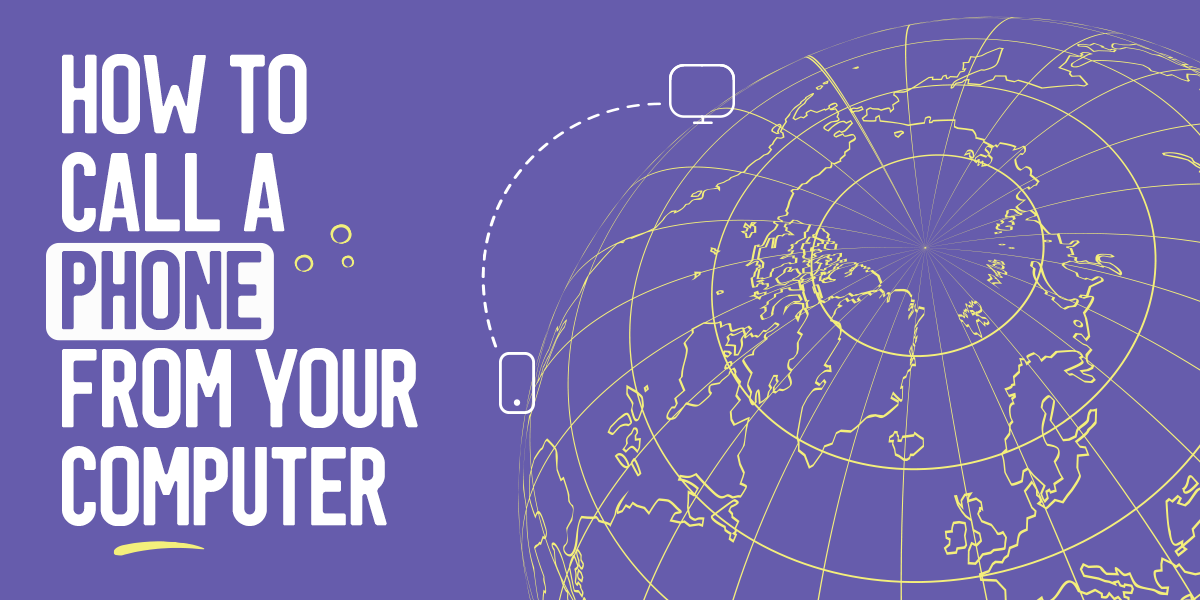
Whether you spend the majority of your day working in front of a computer, don’t have your mobile with you at the moment, or are abroad, sometimes you need a way to call a phone from your computer. Viber for Desktop offers a convenient solution to this dilemma. Not only does it enable you to make free international calls from your computer to other Viber users’ phones or computers but you can also use it to call non-Viber users – meaning, any landline or mobile number in the world – at low rates using Viber Out.
If you happen to be one of those people who spends the majority of their time in front of a computer screen — be it for work reasons or your hopes of becoming a novelist or pro gamer — staying in touch with friends, family and professionals isn’t always so easy. Viber for Desktop enables you to make free calls and video calls to your friends and family no matter where you are located. This way, you don’t have to leave your computer or even worry about how much battery you’ve got left on your phone.
How do you get started? Here’s what you need to know.
Free Viber Voice and Video Calls
If you’re dialing someone who’s already in your contact list, open Viber for Desktop and then select the contact you wish to call from your contact list. Click on the phone icon in the top right of the Viber window and select Free Viber Call.
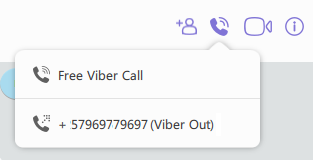
You can also dial using your keypad by typing the number you wish to call and selecting the Call Button option in order to complete the call.
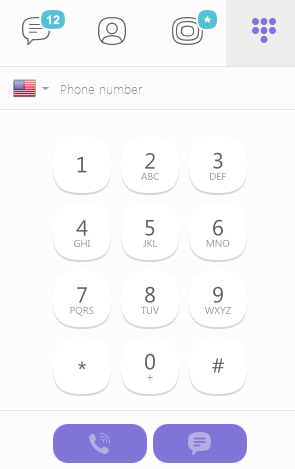
The same goes for free video calls! Select the contact you wish to call, click the video icon and begin your video call. When your video call will be answered on the other end, simply ask your friend or coworker to turn on their video so you can see each other. The same goes for when you receive an incoming video call – simply answer and then click the video icon so that the person calling you will be able to see you. Or don’t – if you’re not camera-ready!
You can even transfer calls from your computer to your cell phone by selecting the ![]() icon. The call will transfer as an audio call so, if you’d like it to be a video call, you can always select the video icon to turn on your video.
icon. The call will transfer as an audio call so, if you’d like it to be a video call, you can always select the video icon to turn on your video.
Call any phone from your computer, no matter where you are, using @Viber for Desktop. – Click to Tweet.
Viber Out of This World
If you’d like to contact someone who doesn’t have Viber, a mobile phone or even an Internet connection, you can purchase Viber Out credit for HD-quality calls at low rates. Viber Out plans give you tons of flexibility when you’re looking for a quick and easy way to call anyone in the world. You can buy pay-as-you go credit or save even more per minute by purchasing a calling plan to your favorite destination.
Now that you’re all set with making a call from your computer, you should know you can always make a Viber voice or video call from your smartphone as well. Check out our tips on how to get the best voice quality on your mobile call.
