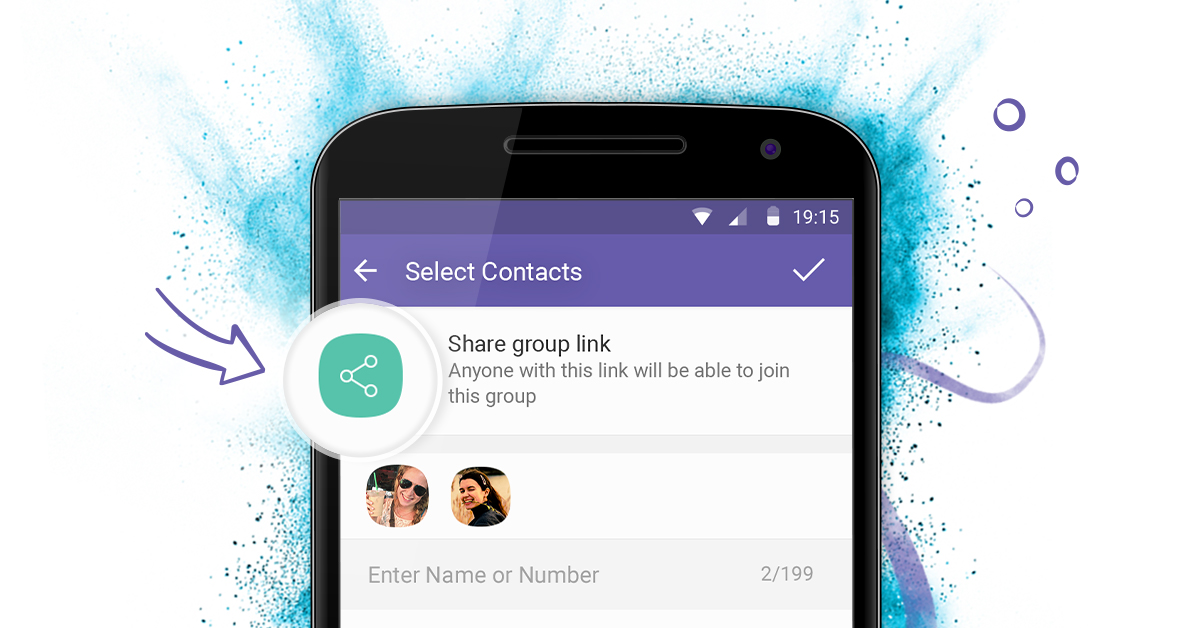
If you’ve ever planned any type of event that required bringing together a bunch of people you don’t know, or don’t have in your contact list, then you know the agony of coordinating and syncing with everyone. It often requires having to add new contacts to your phone (contacts that you’ll probably never call or text again) or having to add new friends on Facebook (“friends” you might not ever talk to again).
Group invitations give you exactly what you need so that organizing will no longer have to be accompanied by a long exasperated sigh.
Add Anyone to Your Groups, Even If They Don’t Have Viber
Group admins now have access to a unique group link, that they can use to share with absolutely anyone who they want to join their groups. If you’re an admin (a.k.a. Event planner) you can copy this link and send it however is most comfortable for you – on Viber, through another app, email, post to social media – you name it.
Viber users that follow the link will be sent directly to your group chat, and you’ll know they’ve joined when you see a notification in the conversation. If you’ve sent the invitation to someone who doesn’t have Viber, the link will direct them to their app store, where they can download Viber. Once they have Viber all set up, they’ll go straight to your group.
If you don’t want new people joining your group once you’ve already shared the link, you can disable it. It will no longer allow new participants into the group – plus, it will automatically generate a new link in case you want to start inviting again.
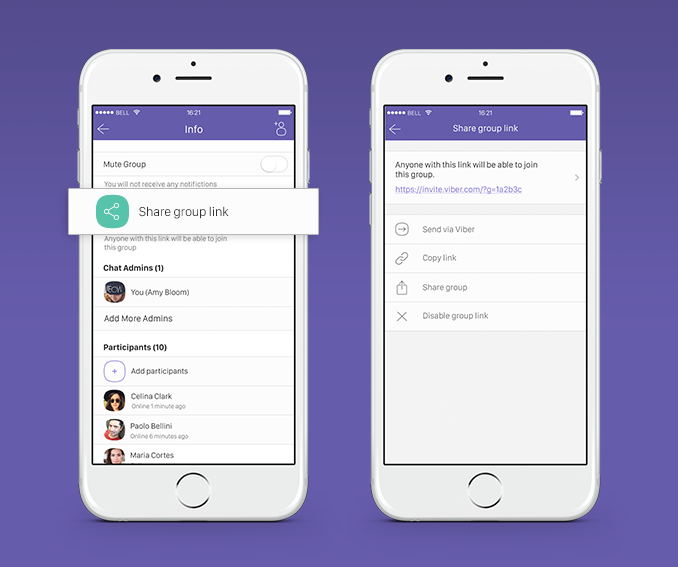
Group invitations are currently available on Viber for iOS and Android. However, group invitation links opened on Viber Desktop will open a page with a QR code that can be scanned with the Viber QR code scanner. Support for this feature on Viber Desktop is coming soon.
Add anyone to your @Viber group chat, even if they don’t have Viber, to get everyone you need in one place. – Click to Tweet
If you’d like to learn more about how to use group invitations, click here.
